Personally, I love a bitmoji as it grabs attention quickly and also makes docs more interesting. The range of different images is great once you've customised your own bitmoji and a quick copy and paste will insert your chosen graphic into your docs. The chrome extension also talks to your gmail and gives you a bitmoji icon in compose for you add an image if you want to.
Add emojis to document names, folder names or bookmarks
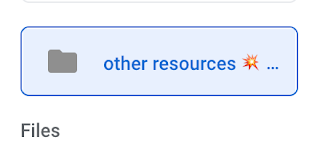
Are you often left wondering if you've chosen the right emoji?
Check out https://emojitranslate.com/ where you can enter text and have it translated into an appropriate emoji. Then just copy and paste anywhere you like. Add it to a document name, folder name or bookmark to customise your files.
Are you using a team drive?
A colleague recently wanted his department team drive to contain a link to a resource website that was pulling together files from various different places. He wasn't keen on having everyone add the website to their bookmarks as he wanted his team drive to be a "one stop shop" for everything.
We came up with a simple solution using Google Drawings. We created a simple image, included the link as a hyperlink and then save the image as a pdf in the team drive for everyone to access. Now all they have to do is click on the link.
Here's an example that works a bit like your own version of symbaloo: Department weblinks

No comments:
Post a Comment