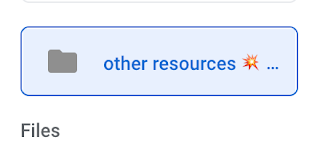Technology and Learning - Are we missing a key point?
Over the last few weeks I've seen countless articles and tweets discussing the issue of technology in the classroom. This is obviously something that I am very passionate about because we need to get it right, but my concern is that we might be focusing on the wrong things.
As a classroom teacher of 19 years and a senior leader for 10, I have seen huge change in classroom practice during that time. From my NQT year with lots of mistakes like writing names on the board, trying to keep my reward charts up to date and my first Ofsted inspection where the focus was clearly on making sure displays looked 👌, through those 19 years to the use of Google Classroom, laptops, collaborative learning and an ever changing educational landscape on a Brexit preoccupied UK.
Through all of this the key message is that surely, as educators, our role, indeed our mission, should be to develop young people who are better equipped than ourselves to lead the future of our world. All too often, in my opinion, there are calls to 'ban' mobile phones and technology in the classroom because they are a 'distraction'. In some cases, this 'ban' expands to school premises altogether.
Of course, when I was at school, there were no such distractions; no clandestine swapping of Panini stickers under the table, no constant drive to rub your feet on the maths room carpet and give your table partner a static shock, no time-wasting deciding which colour ink out of the 20 in your multi-barrelled pen you should use to underline the title and certainly no passing of hand written notes around the room to the frustration of the teacher. When little Charlie was caught passing notes around in English, did we ban pens and paper? No. We explained the consequences of inappropriate use.
We have a duty to prepare our young people for the world ahead of them, NOT the world we are comfortable with!!
Mobile phones, tablets, VR headsets are all part and parcel of the world our young people operate within and technology is developing at such a rate that if we try to shield them from this, we are doing them a massive disservice. All too often, adults shy away from the technology because we don't understand (remember Nan asking a 6 year old to programme her first Betamax video recorder?)
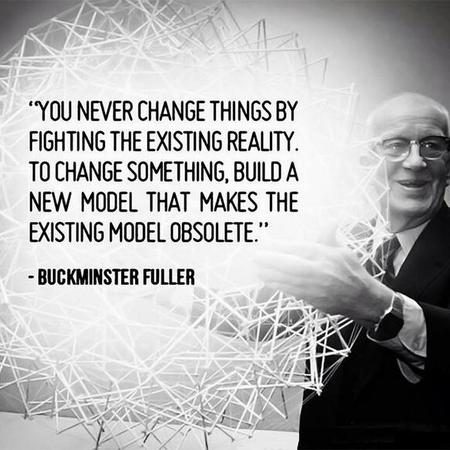 Banning mobile phones and technology from our classrooms does not teach our young people appropriate or responsible use. Surely we want young people to experiment with technology in a safe environment where, if something goes wrong, they have someone to turn to? That's much more likely in a classroom than at home in their bedroom. Allowing the appropriate use of technology in our classroom, when there is a genuine educational benefit, is a great opportunity to develop key skills that these young people will need to secure the jobs of the future; the ones we keep telling them don't exist yet. Teaching appropriate and responsible use will also address the concerns around online activity and mental health. We just need to better educate ourselves first. If you're a Mental Health First Aider in your school or even just someone who is conscious of the pressures and is happy to address them, then good on you!! We need more people like you.
Banning mobile phones and technology from our classrooms does not teach our young people appropriate or responsible use. Surely we want young people to experiment with technology in a safe environment where, if something goes wrong, they have someone to turn to? That's much more likely in a classroom than at home in their bedroom. Allowing the appropriate use of technology in our classroom, when there is a genuine educational benefit, is a great opportunity to develop key skills that these young people will need to secure the jobs of the future; the ones we keep telling them don't exist yet. Teaching appropriate and responsible use will also address the concerns around online activity and mental health. We just need to better educate ourselves first. If you're a Mental Health First Aider in your school or even just someone who is conscious of the pressures and is happy to address them, then good on you!! We need more people like you.
So in my mind, as long as there is educational benefit, the use of mobile phones, tablets, laptops, VR etc in the classroom is not just exciting but also fundamental in developing the skills that these young people will need and one day, we'll be grateful to them for the amazing things they've invented/developed/improved that make our lives easier.
So where have we missed the point?
Modern classrooms are still designed on the whole for young people to be sat on a chair, at a desk, facing the front, looking at a big board/screen. With the arrival of laptops and tablets in classrooms on a more regular basis I feel that one of the biggest issues facing our young people in the future will physical effects of inadequate school classroom/furniture design.
 Ask any osteopath and they will tell you that '📱neck' is a growing problem amongst adults who work from home and spend a lot of time working on laptops. Those working in a work environment of course have their annual workspace audit to check chair condition, screen heights, working angles etc but those at home probably don't have the same luxury and just get on with it. Good posture is key to all round health, especially in later life, and let's face it, these young people are going to have much longer lives than us, probably with much longer working lives too! All the more reason to look after them now.
Ask any osteopath and they will tell you that '📱neck' is a growing problem amongst adults who work from home and spend a lot of time working on laptops. Those working in a work environment of course have their annual workspace audit to check chair condition, screen heights, working angles etc but those at home probably don't have the same luxury and just get on with it. Good posture is key to all round health, especially in later life, and let's face it, these young people are going to have much longer lives than us, probably with much longer working lives too! All the more reason to look after them now.
So what are we doing for our young people who are using these devices more and more, at a time when bones are still forming? At the moment, I would argue the answer is virtually nothing.
There's a huge opportunity out there for designers to reinvent the modern classroom and furniture to safeguard our young people's physical health in the future whilst helping the world of education to move forward from what we have always done.
These are just my views but I'd love to hear what others think.