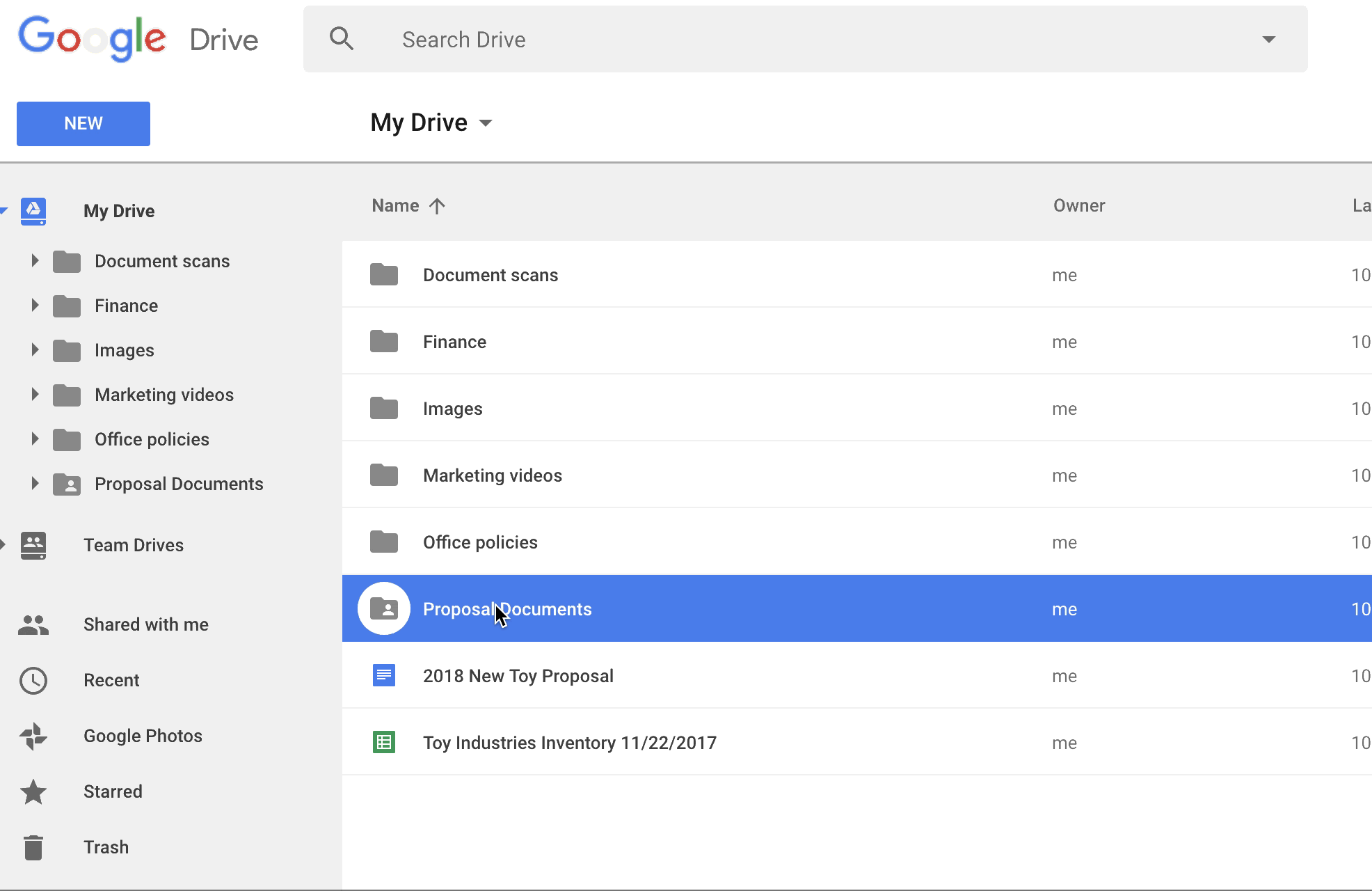Don't Do It Yourself!
1. Explore for great slide design
If you don't like the designs offered to you as standard in Slides, use the Explore option to create some more for you
If you don't like the designs offered to you as standard in Slides, use the Explore option to create some more for you
2. Creating easy organisational charts in Google Sheets
Avoid spending ages fiddling around with layouts and updating when staff or structures change.
3. Add an automatic table of contents in Google Docs
It's like actual magic!
Check out these great AND CURRENT sites for teaching students about evaluating web sources - originally shared by Eric Curts Fake sites - hours saved searching for or even creating suitable resources. I particularly like this one, sounds very dangerous!
5. Make the students think
I love this kind of approach to thinking and they make great starters or points for discussion around learning. Here's an example, I can't remember where I came across this but show this to your students and see what THEY can tell YOU about what it is telling us. Enjoy!
 |
| what patterns can you see? It's a great way to represent familiar material in unfamiliar ways to boost independent thinking. |
I've recently set up a Youtube Channel.
I'm always open to feedback and suggestions so please feel free to drop me a message.