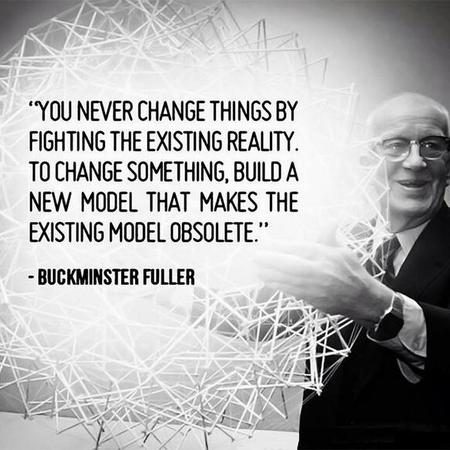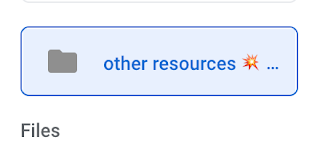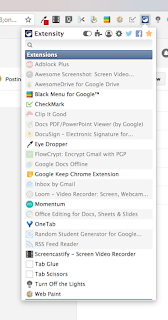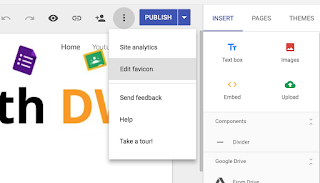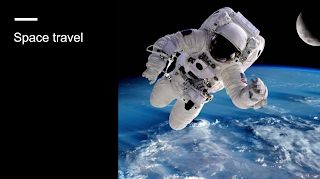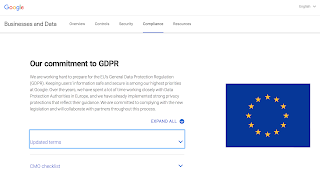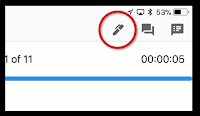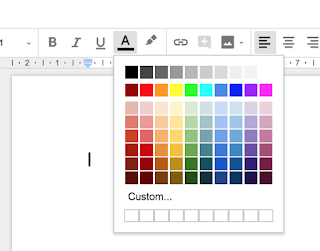It's beginning to look a lot like Christmas...
🎄🎄🎄🎄🎄🎄🎄🎄🎄🎄🎄
 It's December 2nd and this is the first chance I've had since half-term to sit a write anything on here. The Autumn term, as always, is a long and busy one but Christmas is homing into view and it won't be long until the days start getting longer again!
It's December 2nd and this is the first chance I've had since half-term to sit a write anything on here. The Autumn term, as always, is a long and busy one but Christmas is homing into view and it won't be long until the days start getting longer again!
I'm very fortunate to have just returned from Vienna, having led a Support Staff Bootcamp and the Vienna International School for @Appsevents. It was my first time in Austria for 30 years and what a beautiful city Vienna is: clean, friendly and calm. Although I flew in late on the Thursday night and flew out again late Friday night, after a very intensive full day of training with the excellent staff at the International school, it was great to be able to fit an an hour or two at the Weihnachtsmarkt in Marksplatz. One
of the school staff, Jeremy, offered to show me around and I was able to take in some sights, buy a couple of hand crafted gifts for the family and enjoy a warming mug of Glühwein in the fresh Vienna air (-4 degrees having left London at 13 degrees).

 I really enjoy the Support Staff Bootcamps for 2 reasons: The first is that I can guarantee within any group (this week there were 19) there will be a range of ability within G Suite but that everyone is a mini-expert at something. It may be one tiny aspect of one of the G Suite products, but from tiny acorns..... The second reason is that quite often, schools adopt G Suite for Teaching and Learning purposes and the support staff kind of have it thrust upon them. This can be daunting and occasionally resented...but once we dive into what G Suite can do, everyone comes away with some positives and beginning to think about the possibilities.
I really enjoy the Support Staff Bootcamps for 2 reasons: The first is that I can guarantee within any group (this week there were 19) there will be a range of ability within G Suite but that everyone is a mini-expert at something. It may be one tiny aspect of one of the G Suite products, but from tiny acorns..... The second reason is that quite often, schools adopt G Suite for Teaching and Learning purposes and the support staff kind of have it thrust upon them. This can be daunting and occasionally resented...but once we dive into what G Suite can do, everyone comes away with some positives and beginning to think about the possibilities.
So I'd like to thank all the staff at Vienna International School for their positivity and hospitality during my visit. Well done to the 24 teaching staff who gained their Level 1 educator certification with @BogdanCopil who ran their 2 day bootcamp alongside and thanks again to @Appsevents for the opportunity and my schools for allowing me the time.
Here are just a few tips and tricks you might like to try:
1. Housing documents in multiple team drives
One of my favourite aspects of Drive is the ability to use the SHIFT + Z trick to add documents to multiple folders, meaning 1 version exists in many places but everyone has access to the same live version, no copies.
Due to the nature of Team Drives, this isn't an obvious option, in fact, many think it's not possible - but it is!
2. Qlearly - organise your tab windows for different purposes
This new kid on the block is a handy way to organise your tabs for different purposes - it comes with a template of ideas which you can edit as you see fit. Have a board set up with sections for each class, or each role and save the commonly used sites for that purpose in each to open quickly and easily at the touch of a single button.
3. Mac users - upgrade to Mojave
The latest version of ios for macs allows screen recording and screen shooting with annotation as standard using CMD + SHIFT + 5
And finally
My students current favourite thing in feedback...
Using Google Keep to provide animated GIF feedback in slides and docs.
Save your favourite GIFS to keep and in slides or docs, just pull those gifs into the docs to give students engaging feedback.
I've noticed increased improvement rates in student work as they're keen to see what the next GIF will be.